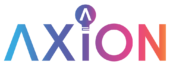Axion Lighting DMX Controller Quick Start Guide
Overview
The Axion DMX Lighting Controller enables you to fully integrate a DMX512 system via IP without the complexity of traditional expensive counterparts. It also delivers a more reliable solution compared to standard consumer Wi-Fi enabled lighting options.
This is a commercial grade solution designed to deliver unparalleled reliability with a specific focus on the best possible control integration possible. Specifically, our controller gives full exposure of DMX devices in Control4, Crestron, Elan, and RTI systems.
The Axion DMX controller is primarily targeted at both tunable whites and RGBW colors, but because it interacts using the DMX512 protocol it will also support many other devices such as motors, lasers, smoke machines, and more.
Initial Setup
Once the controller has been connected to the network, you may either leave it DHCP, configure a DHCP reservation, or assign a static IP address. If you are integrating with Control4, the SDDP protocol is fully supported, and the device will show up in the “Discovered” tab of Composer Pro. If you are using any other control system, it is recommended you either set a static IP or DHCP reservation in your router.
Wi-Fi Setup Mode (Firmware version 1.5+)
Operation
Factory Reset
To perform a factory reset, simply hold in the reset button, then apply power. This will reset the password to ‘password’, revert the IP settings back to DHCP, and clear the Wi-Fi network association.
Password
The default password is “password”. It is highly recommended that you change the default password via the local UI to maintain the utmost security. This same password is used when integrating to the control system and should be updated in any drivers or modules you are using.